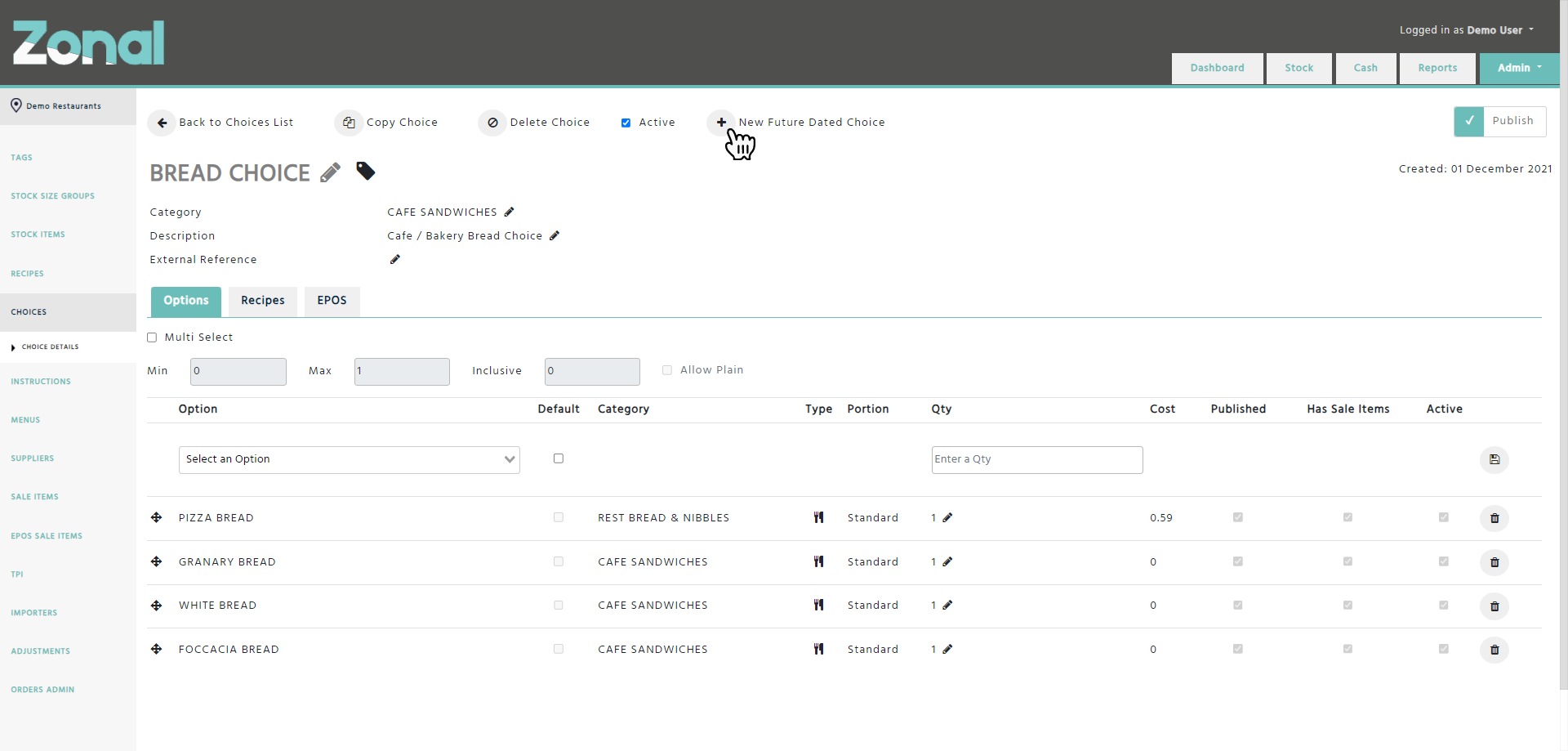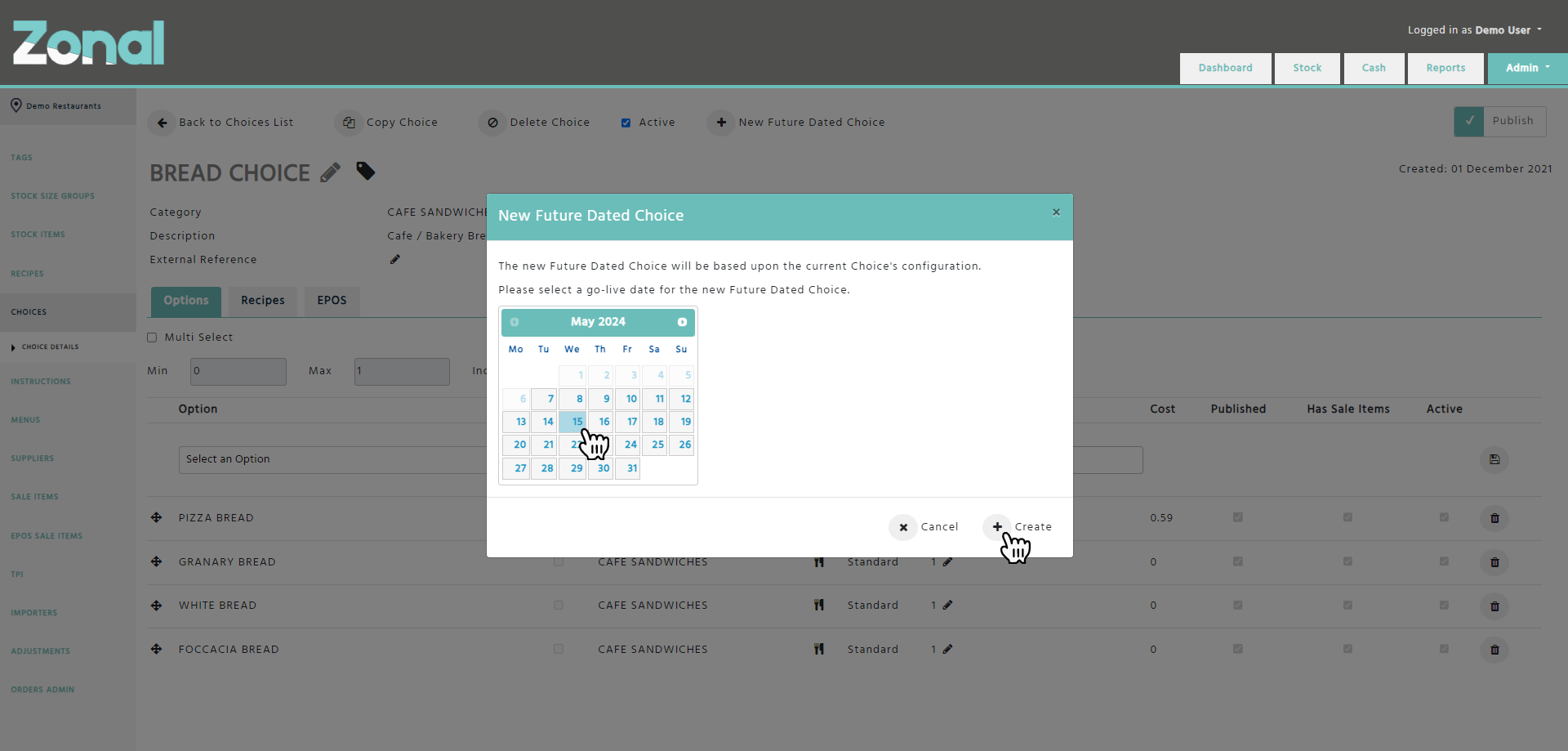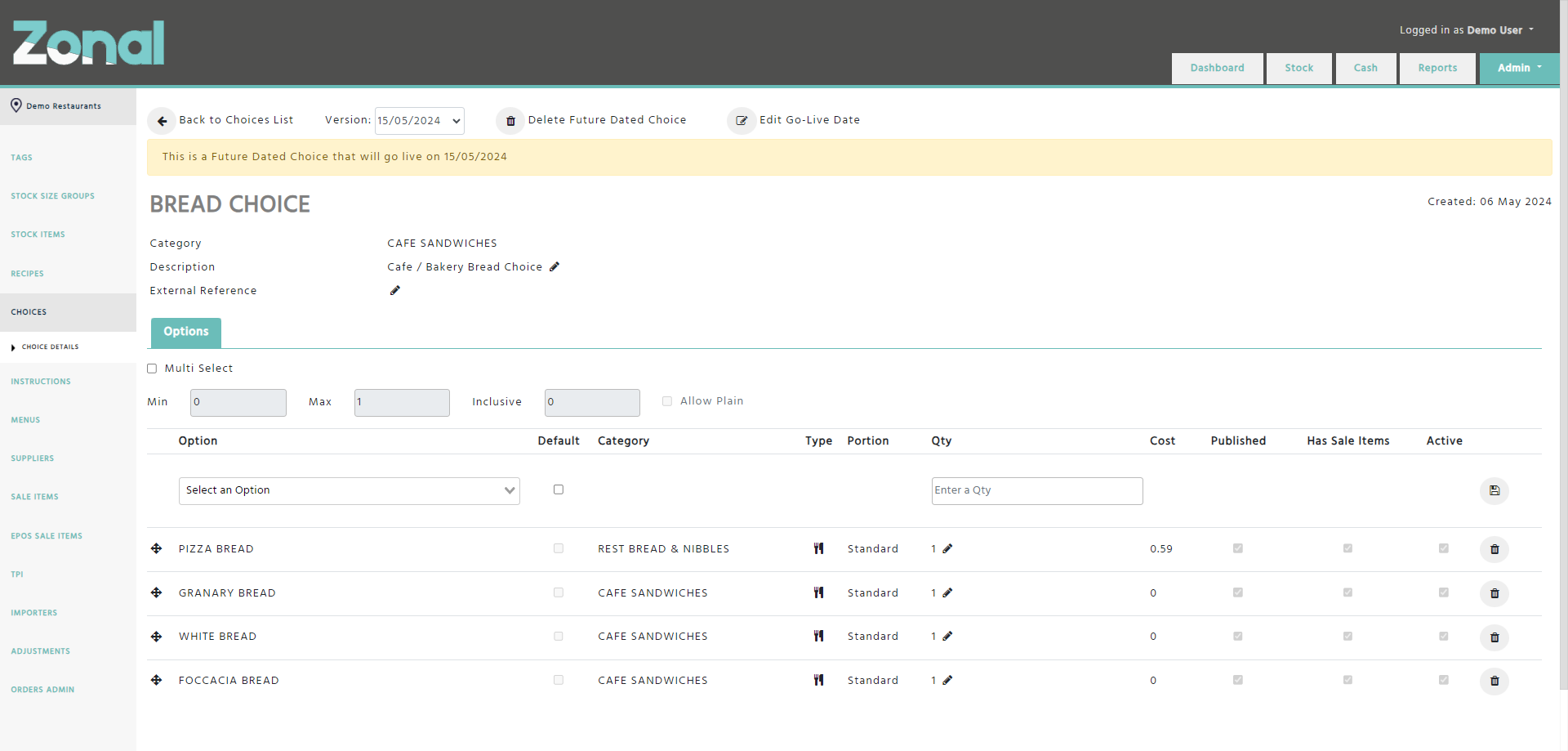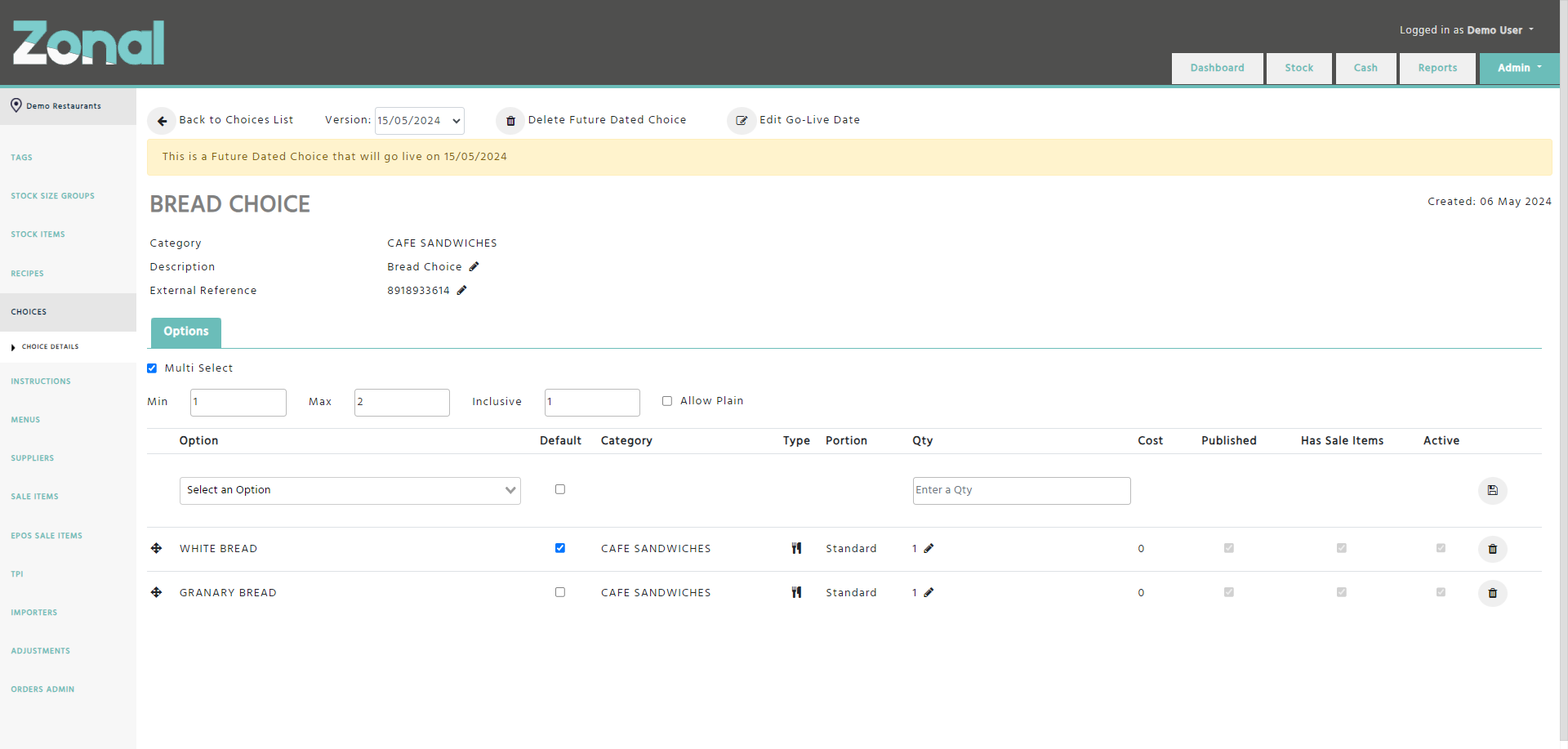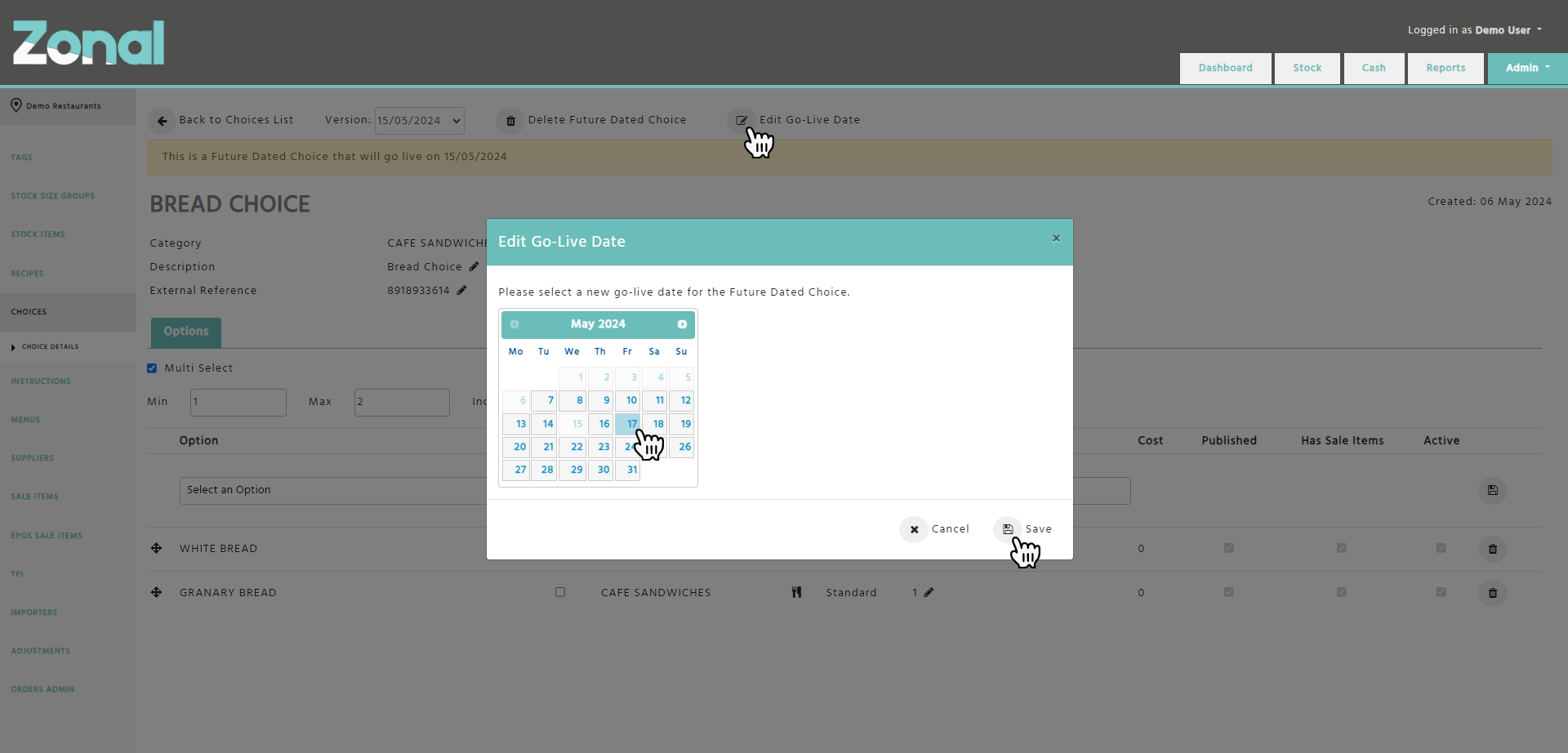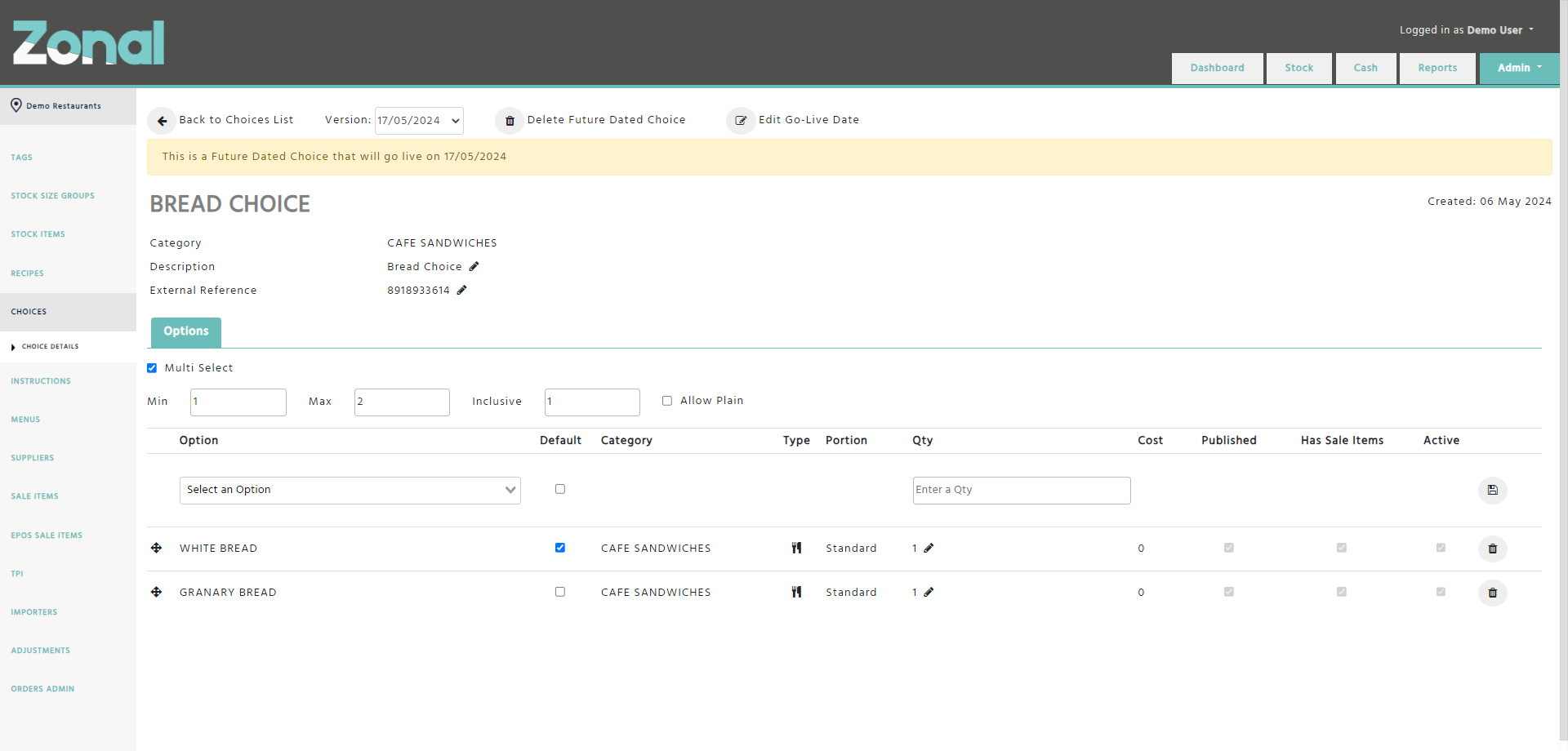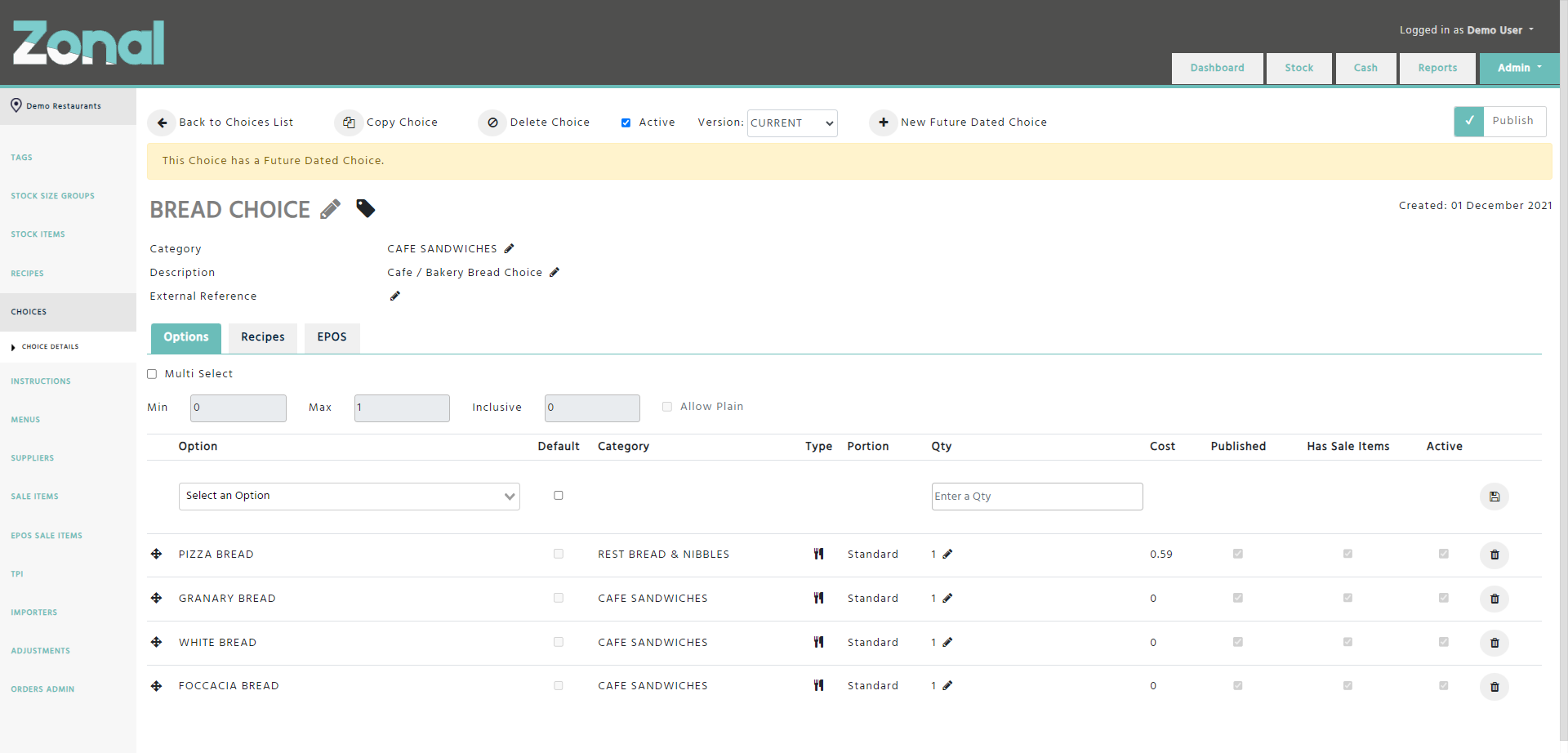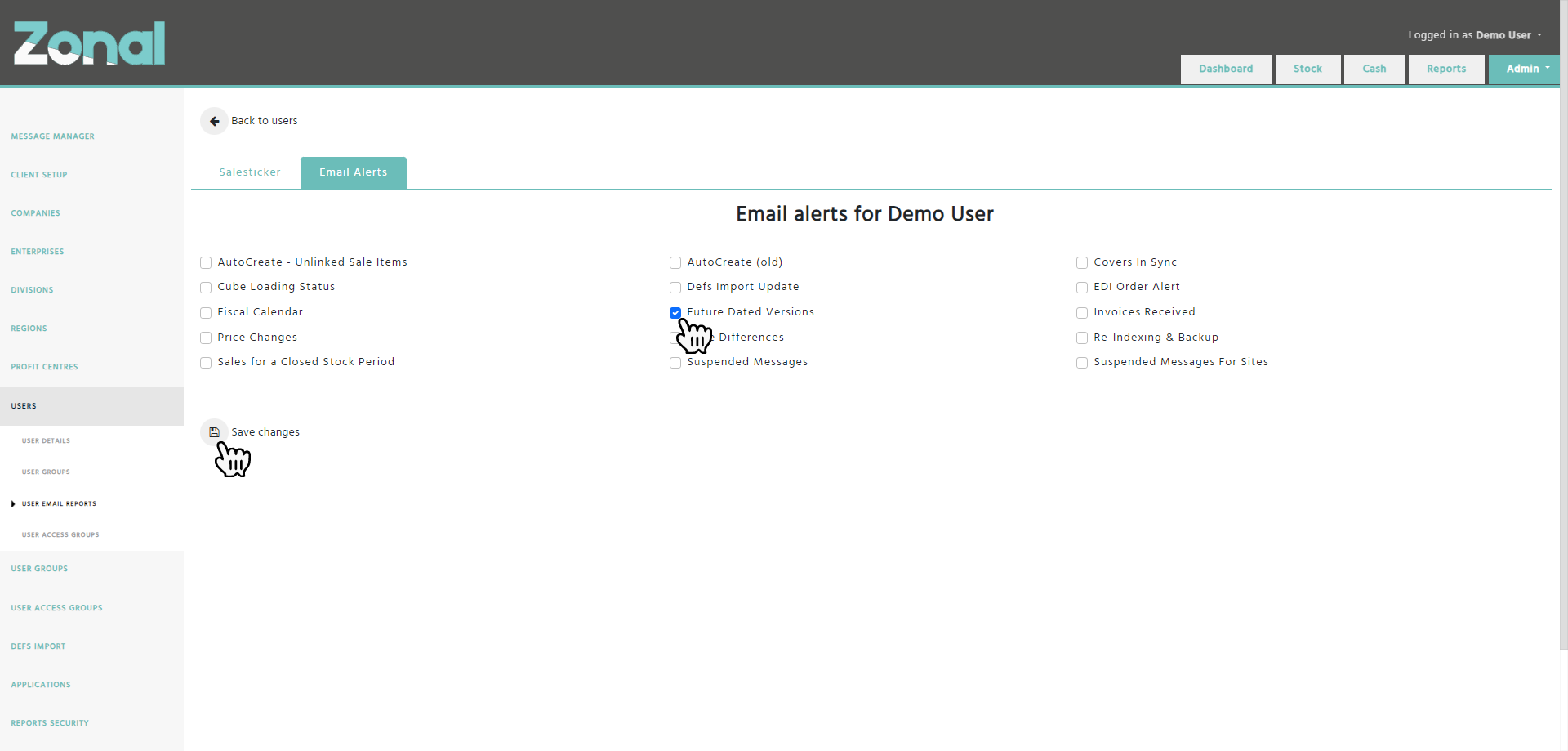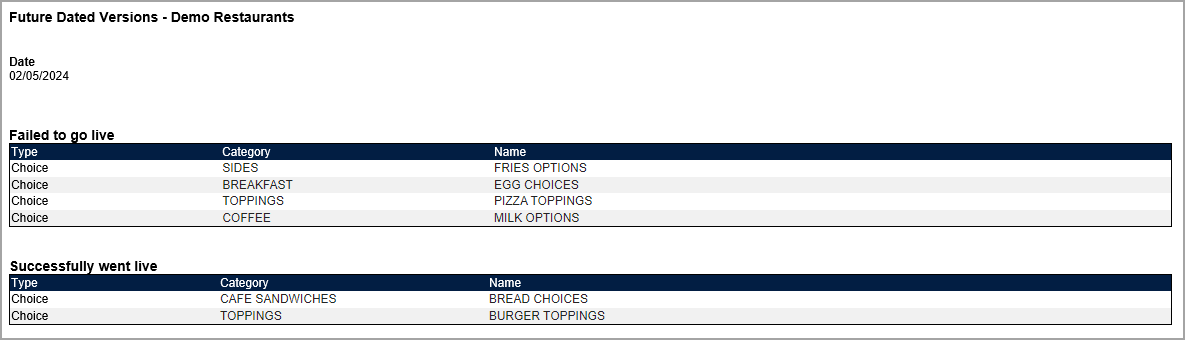The Future Dated Choices functionality allows you to make changes to your Choices in advance and schedule those changes to take effect on a certain go-live date.
Creating a new Future Dated Choice
Step 1
Go to a Choice’s Details page and click on the ‘New Future Dated Choice’ button.
Step 2
Select a go-live date for the Future Dated Choice, then click on the ‘Create’ button.
Step 3
Once the Future Dated Choice is created, all of its values and options will be copied over from the CURRENT Choice and a yellow banner will indicate that you are now viewing the Details page of the Future Dated Choice.
Step 4
Change any of the below for the Future Dated Choice, which will not affect the CURRENT Choice’s configuration at this stage.
-
Description
-
External Reference
-
Multi Select, including the Min, the Max, the Inclusive, and the Allow Plain fields
-
List of the options along with their default flags and quantities
Important notes
The below fields will not be editable for a Future Dated Choice and will always represent the CURRENT Choice’s values.
-
Name
-
Tags
-
Category
Step 5
If required, you will be able to change the Future Dated Choice’s go-live date by clicking on the ‘Edit Go-Live Date’ button, selecting a new date, then clicking on the ‘Save’ button.
Step 6
If you wish to switch between the Future Dated Choice and its CURRENT Choice, select the ‘CURRENT’ option from the ‘Version’ drop-down field.
Once switched, a yellow banner will indicate that you are now viewing the Details page of the CURRENT Choice, which has a Future Dated Choice.
Future Dated Choice go-live process
When the current date hits the Future Dated Choice’s go-live date, the go-live process will be initiated, then once completed, the Future Dated Choice will overwrite the CURRENT Choice, and the Future Dated Choice as an option will be removed from the ‘Version’ field.
A Future Dated Choice will fail to go live:
-
if it has a Choice ingredient that would create a loop,
-
if it would break the rule where only a top-level Choice can be a Multi-Select Choice,
-
if it would break any of the validations around the Multi Select fields,
-
if it would break the minimum option requirement for the Publish state.
Important notes
-
If a Standard Portion Future Dated Choice fails to go live, all of its linked Alternative Portion Future Dated Choices will fail to go live as well.
-
If a Future Dated Choice fails to go live, it won’t be removed from the ‘Version’ drop-down field. When you go to it, the yellow banner will indicate that it failed to go live and a Non-Must Fix error will be displayed about it on the Importers / Aztec page’s ‘History’ tab.
Future Dated Versions notification email
If you would like to receive a notification email with a list of successful and failed Future Dated Choices, please get in touch with your Stock Administrator and ask them to go to your user account’s User Email Reports page and subscribe your user account to the ‘Future Dated Versions’ notification email.
Sample email
Important Notes
-
If a Choice has a Future Dated Choice, the Choice won’t be allowed to be deactivated.
-
A Choice cannot have two Future Dated Choices with the same go-live date.
-
A Choice can only ever have maximum 3 Future Dated Choices.
-
If you would like to revert a Future Dated Choice's configuration to the CURRENT Choice 's configuration
-
before its go live date, you will have to delete the Future Dated Choice.
-
after its go live date, you will have to edit the updated CURRENT Choice.
-
-
If you delete a Choice, all of its Future Dated Choices will be deleted as well.
-
Only the Choices' CURRENT versions will ever be exported to Aztec Product Modelling.